



Let customers know exactly what they are paying for and how much it will cost in real-time so they can fine tune their order and commit.

Get authorization from your clients on payments before or after repairs through a streamlined interface without any hassle for verification and compliance.
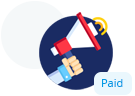
Increase attachment rate with paid add-ons that automatically display popular items based on customer selection, offer extended warranties, and the option for service staff to collect gratuity from customers.
Coming soon
Once you have Customer Facing Display enabled on your POS, from your Dashboard, select "Integrations" from the top-right menu, then select "Customer Facing Display" and click on "Configuration Settings".
From here, scroll down to the "Customize Front Facing Slide" section and tap "Upload File". Once you’ve selected the file to upload, click "Save" and your splash screen will be changed."Say goodbye to complicated ticket workflow and manual inventory management"
TRY FOR FREE14 days Free Trial - No credit card required